Video Tutorial: How To Create Your Own Linktree With WordPress
What can I use instead of Linktree?
I am going to show you how to create your linktree with WordPress by creating a page on your blog. If you like to take action and get started without reading the introduction click here and jump to the Steps to Create your linktree on WordPress.
What Is Linktree Used For?

We started using linktree because we wanted to share the many things we do on our Instagram profile, but Instagram only allows a single link. To promote an upcoming event, a new blog post, or video we use services like linktree and tapbio to create a simple page with various links our visitor can pick from.
This page, basically an Instagram links landing page, is a brilliant idea. We just forgot we could make the exact same thing on our WordPress website easily and with all the additional features for FREE.
What Is An Instagram Landing Page?
An Instagram landing page is a single page on a website giving visitors several options to continue their interaction with your brand. These options can be links, videos, testimonials, shop products, newsletter signups, paid offers, and many other things.

The idea is to add a link to this landing page in your Instagram profile. When a social media follower wants to know more about you, they will click on the link in your Instagram profile. By creating an Instagram landing page you are using this opportunity to take your relationship with your follower to the next level – outside of Instagram. The next level might be asking them to sing up to your newsletter, inviting them to read your latest blog post, or encouraging them to buy your product.
Is Linktree a Landing Page?
If you don’t have a website, then linktree is a great service to host your Instagram links landing page. However, I recommend you build your own website and you can do it yourself with our How To Start A WordPress Blog Guide.
Why Is It Important To Create Your Linktree with WordPress Instead?

1. Improve Your SEO by Creating Your Linktree with WordPress
Why is Linktree bad? Right now you’re sending all of your traffic to linktree instead of your website; and you’re missing out on SEO (Search Engine Optimization). If all of those visitors go to your website instead, you’re signaling to Google that you have more traffic and your website should rank higher in the search results.
2. Showcase Your Branding On Your Blog
Linktree offers limited color options for your link page. You can pick your exact brand colors when you create your links page on your wordpress blog. You can also add videos, images, and shoppable links.
Should I use Linktree?
You are already paying for your website hosting. Why pay linktree to host your Instagram links landing page, when you can build it with even more flexibility and features without spending an extra penny?
3. Access To Your Linktree Analytics
Linktree charges for access to analytics showing you how many people clicked on your links. If you have Google Analytics installed on your website, you can see all the stats of what link your visitors click the most and other insights – for free.
4. One Less Password To Remember
The amount of passwords we have to remember is out of control. What if you worry about one less password? You already have to remember your blog’s password. Next time you have to update your Instagram links page, simply login to your wordpress dashboard; and forget about that additional login and password for those other services.
Our digital lives are getting more complicated every day. When you find an opportunity to simplify – take it!
Steps to Create a Linktree Using WordPress
Let’s get started! We want to recreate a linktree page on our wordpress website. It’s super easy.
Time needed: 15 minutes
Steps to Create a Linktree Using WordPress
- Create a new page
Go to Page > Add New to create a new page on your WordPress blog.
- Add text links or buttons
Add a button for each link you want on your Instagram landing page.
- Publish Page
Click publish and review your new page.
- Update Instagram bio with new website link
Copy the link to your page [yourwebsite.com]/ig and paste it on your Instagram profile.
Step 1: Create a new page
Go to your dashboard and create a new page. In your left-hand navigation look for “Pages” > “Add New”.

Write “Instagram Links” or your website name in your page’s title.
Create Your New Instagram Bio Link

The most important step is setting up your permalink. Go to the Page settings on your right-hand side navigation. Scroll down and look for the section “Permalink.” In the “URL Slug” field, type “ig”.
Using “ig” makes the link to this page short and simple. This is the link you are going to place in your Instagram bio: [yourwebsite.com]/ig
Step 2: Add Text Links or Buttons
The easiest way to create your Instagram Links landing page is to create text links. Click on the page and type the text of your first link. Highlight the text, add a link, and center the text. Press enter and repeat to add as many links to your page as you like.

Use the block options to center your text.

Add a link to your text
Okay, these are the three links that I want to have on my page. It really is that simple.

(Optional) Hide Your Title Page
I prefer to hide the page title for my Instagram links landing page. I am using the Sitka theme, that we installed in a previous tutorial, on this website. Sikta gives me the option to hide the page title by scrolling down and looking for the setting “Display Page Title.” Select the option “Hide”.

(Optional) Hide Your Sidebar
I’m also going to hide the “Social share buttons” and the sidebar. I want to have a simple linktree page without the distractions of the sidebar. The Sitka WordPress theme has the setting “Post Content Layout” select the option “Full-Width.”
Step 3: Publish Your New Linktree Page On Your Blog

Now that we are happy with how our Instagram Links landing page looks, click “Publish.”

Click “Copy Link” and open a new tab to preview your new page. You can also type [yourwebsite.com]/ig to preview your new page.
Step 4: Update The Link In Your Instagram Bio
If everything looks good, copy your link and add it to your Instagram bio. You can also use this link in other social media bios including TikTok.

Now, every time someone clicks on your profile, they are going to go to your website instead of linktree. You’re going to get all of that traffic. Yay! Good job.
Using Buttons on Your Instagram Links Landing Page
Adding a Button To Your Page
You can also have buttons for your links instead of text links. Click on the little plus sign. In the search field type “button” and select the button block.

Click on your new button and type whatever you want the text to be in your button. Highlight the text within your button and make it a link. Bam! You just made a button. It’s so simple.

Click just outside the button and an option to align the button appears. Select Justify content center.” Now, your button is centered on your page.

Customizing Your Buttons on Your WordPress Page
You can style your buttons to match your branding. Once you select a button, go to the button settings panel on the right. (Make sure you’re in your block settings and not page settings.) In the button settings you can select if you want a filled background or if you want an outline around the button.

In those same settings, you can select if you want your corners to be round, square, or somewhere in the middle. Play with the radius setting until you like the shape of your button you want.

You can also pick the colors for your button. You can change the text color and you can change the background. Play around with the settings and pick the colors that match your brand.
Duplicating A Button In WordPress
Once you have the look of the button you want, you can duplicate that button. This way you avoid having to create another button from scratch and picking all the settings so it matches your previous button.

Click on your button. Then click on the three dots that appear above the button and select “Duplicate.”

Now you have the exact same button and all you have to do is change the text and the link. It’s so easy.
If you have another button you want to create, duplicate your button again. Update the text and link again until you’ve created all your buttons. Perfect, now we have all our buttons. Click “Update” and take a look at your page.
Congratulations! You Created Your Linktree AlternativeWith WordPress!
You now have you basic Instagram Links landing page instead of using linktree. You can continue to add whatever you want to this page. You can add images, headers and even embed a video to your page. All of these are features that you have to pay for when using linktree and you can do all of this for free on your own wordpress website.
Pin For Later!

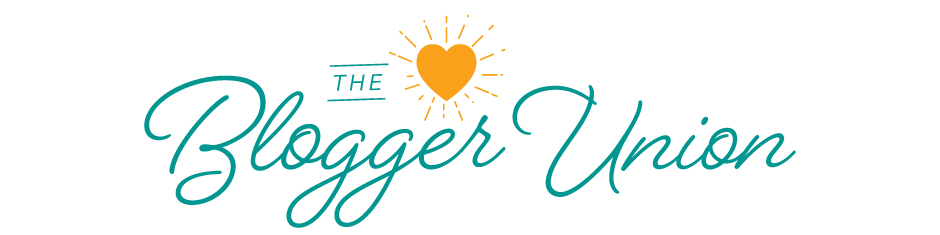




No Comments